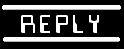
Forum/website/etc is here: http://www.crossfire.swat-portal.com/
1.82 Wiki here: http://px.zumreden.de/site/?page_id=789
Procure and install Freelancer. Easy Peasy.
If you already have FL installed, I recommend blowing it completely away and doing it from scratch.
Go HERE: http://www.crossfire.swat-portal.com/?page_id=41515
And get the FLMM 1.3... install it BEFORE the mod.
Grab the 1.9 client, install it, make sure it installs into the FLMM folder.
Now, run FLMM, check 1.9 mod (and nothing else) and install it.
Once you run it, get into the game and then just exit. (I did read that you need to turn off 3D sound, but that may be for an earlier version... I turned it off)
Now you have to edit a few files to get widescreen working (Just ctrl+c/ctrl+v them to back them up first):
1) Go to My Documents\My Games\Freelancer and open prefoptions in notepad. At the bottom it will say [Display] and underneath size= change it to 1920, 1080. Note the space in between the 1920, 1080. Now save and exit.
2) Now go to C:\Program Files\Microsoft Games\Freelancer\DATA . Once there open cameras in notepad
Delete whats there and paste the following.
[WinCamera]
fovx = 63.504809977813375
[CockpitCamera]
fovx = 90
znear = 2.000000
[ChaseCamera]
fovx = 90
[DeathCamera]
fovx = 90
Now save and exit.
3) Now go to C:\program files\microsoft games\freelancer\EXE . Once there open freelancer in notepad.
At about the 9th line down it says size change it to size = 1920,1080 ,or what ever resolution you are using.
Now save and exit.
4) Now go C:\Program Files\Microsoft Games\Freelancer\DATA\FONTS .Once there open fonts in to notepad. Now delete all whats there and paste the following.
[trueType]
nickname = ButtonText
font = Agency FB
fixed_height = 0.038500
[trueType]
nickname = PageHeader
font = Agency FB
fixed_height = 0.041000
[trueType]
nickname = SubHeader
font = Agency FB
fixed_height = 0.034500
[trueType]
nickname = ItemName
font = Agency FB
fixed_height = 0.021000
[trueType]
nickname = ListText
font = Arial Unicode MS
fixed_height = 0.026000
[trueType]
nickname = ToolTip
font = Arial Unicode MS
fixed_height = 0.026000
[trueType]
nickname = Rollover
font = Arial Unicode MS
fixed_height = 0.022000
[trueType]
nickname = HudSmall
font = Agency FB
fixed_height = 0.026000
[trueType]
nickname = MissionObjective
font = Agency FB
fixed_height = 0.056000
[trueType]
nickname = Normal
font = Agency FB
fixed_height = 0.031000
[trueType]
nickname = NewsMission
font = Agency FB
fixed_height = 0.026000
[trueType]
nickname = NewsTicker
font = Agency FB
fixed_height = 0.041000
[trueType]
nickname = PlayerName
font = Arial Unicode MS
fixed_height = 0.021000
[trueType]
nickname = TradePlayerName
font = Arial Unicode MS
fixed_height = 0.021000
[trueType]
nickname = DebugText
font = FixedSys
fixed_height = 0.026000
[trueType]
nickname = ConfirmPlayerText
font = Arial Unicode MS
fixed_height = 0.036000
[trueType]
nickname = ConfirmText
font = Agency FB
fixed_height = 0.036000
[trueType]
nickname = NavMap1600
font = Agency FB
fixed_height = 0.015000
[trueType]
nickname = NavMap1024
font = Agency FB
fixed_height = 0.020000
[trueType]
nickname = NavMap1280
font = Agency FB
fixed_height = 0.01900
[trueType]
nickname = NavMap800
font = Agency FB
fixed_height = 0.02300
Now save and exit.
Now in the same folder open rich_fonts in to notepad and delete and paste the following.
[trueType]
font = 0, Arial Unicode MS, 18
font = 1, Agency FB, 26
font = 2, Arial Unicode MS, 22
font = 3, Agency FB, 24
font = 4, Agency FB, 96
font = 5, Agency FB, 20
font = 6, Agency FB, 30
font = 7, Agency FB, 18
[Style]
name = STYLE_CONSOLE
font = 0
bold = false
italic = false
underline = false
color = 255, 255, 255
[Style]
name = STYLE_DIALOG
font = 1
bold = false
italic = false
underline = false
color = 135, 195, 224
[Style]
name = STYLE_DIALOG_SMALL
font = 5
bold = false
italic = false
underline = false
color = 135, 195, 224
[Style]
name = STYLE_BUTTON
font = 6
bold = false
italic = false
underline = false
color = 135, 195, 224
[Style]
name = STYLE_LOCTABLE
font = 0
bold = false
italic = false
underline = false
color = 135, 195, 224
[Style]
name = STYLE_LOCTABLE_SELECT
font = 0
bold = false
italic = false
underline = false
color = 245, 234, 82
[Style]
name = STYLE_LOCTABLE_INACTIVE
font = 0
bold = false
italic = false
underline = false
color = 182, 182, 182
[Style]
name = STYLE_SMALL_HEADER
font = 5
bold = false
italic = false
underline = false
color = 135, 195, 224
[Style]
name = STYLE_SMALL_HEADER_ACTIVE
font = 5
bold = false
italic = false
underline = false
color = 245, 234, 82
[Style]
name = STYLE_SUBSUBTITLE
font = 1
bold = false
italic = false
underline = false
color = 135, 195, 224
[Style]
name = STYLE_TITLE
font = 3
bold = false
italic = false
underline = false
color = 135, 195, 224
justify = center
[Style]
name = STYLE_ERROR
font = 0
bold = false
italic = false
underline = false
color = 191, 29, 29
[Style]
name = STYLE_NN_AGENCY
font = 5
bold = false
italic = false
underline = false
color = 135, 195, 224
[Style]
name = STYLE_PRIVATE
font = 0
bold = false
italic = false
underline = false
color = 59, 191, 29
[Style]
name = STYLE_CONSOLE_SENDER
font = 2
bold = false
italic = false
underline = false
color = 0, 255, 0
Now save and exit.
Now you are all done any ready to play in 1920×1080. Note the in game options will state the wrong resolution but it will be in 1920×1080. Also, for this to work you must enter in to space (lift off) once for the new resolution to take effect.