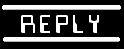
*** Bindable Hotkeys ***
There is a way you can remap the 8 Hotkeys to something other than the #s 1-8. You have to do it manually in the Oblivion.ini file that is located in MY DOCUMENTS (not the one in the Oblivion installation folder). The trick is finding out the Hexadecimal code that Bethsoft uses to indicate which keys are for what. Here is how to figure this out:
1) Go into controls and rebind your 4 movement keys to 4 of the keys you want to find the mappings for (I.E. keys you would use to bind weapons to in Quake).
2) Save and exit game.
3) Go into My DocumentsMy GamesOblvion and edit Oblivion.ini
4) Under the Controls section, look for your movement functions and see what the 8 digit number is associated with it. The last 4 digits for all of these are either FFFF or 00FF. As far as I can tell, 00FF means it is "unassigned" and FFFF means it is "binded or assigned". All 4 of the movement keys you put should have FFFF as the last 4 digits.
5) Now, write down the first 4 digits of your movement keys and note which bindable hotkey you remapped it to through the Controls section.
6) Save and exit the ini file.
7) Now, load up Oblivion and redo these steps until you have the 8 digit codes for all 8 Hotkeys that you would like to use for Hotkeys in Oblvion.
8) Once you have the 8 digit codes for the keys you want to use, edit the ini file again.
9) Under controls, you'll notice entires for Hotkey1 through Hotkey8. The 8 digit codes currently assigned to them correspond to the #s 1-8 on your keyboard. Simply edit the 8 digit codes for each entry and replace it with the 8 digit code associated with the hotkey you want for it.
If done correctly, you should now be able to map spells, items, weapons, etc to 8 hotkeys that you would normally use for weapon binds in quake (or whatever game you play).
*** FOV ***
There is a setting in the Oblvion.ini file that alters the DefaultFOV. However, this doesn't really work. The problem is that it messes up the ratio of the GUI menus with regards to the viewable image size on your screen. Your FOV will be different in game, but your mouse won't match up with menus. I've done some research and there is no permanent fix for the FOV, yet. You'll just have to keep fixing the FOV via the console (or use a Macro).
*** Necessary Mods ***
Portable Bedroll - Self explanatory
Crosshair Size Reduction - Self explanatory
Everburn Torches - Only use 1 torch for rest of game. Never burns out
Quickchar - Allows to skip intro during new game
Less Fog Underwater - Makes sight a bit more bearable underwater
Adventurers Oblivion - Same guy who did mod for Morrowind. A must have. Does way too much, but mostly balances some economy things, adds a bit more randomness to encounters (especially in dangerous areas). Fixes projectile speeds.
BTMod - Must Must MUST for PC users. Expands GUI to show more stuff.
NoLoad - Gets rid of "loading area" text outdoors
LightArrow - Reduces weight of arrows by 10x
Enchantment Reduction - This is overpowering later on, but helpful in beginning. Makes all weapons have unlimited charges. Not a permanent fix (for balance reasons) but good for beginners until one comes around.